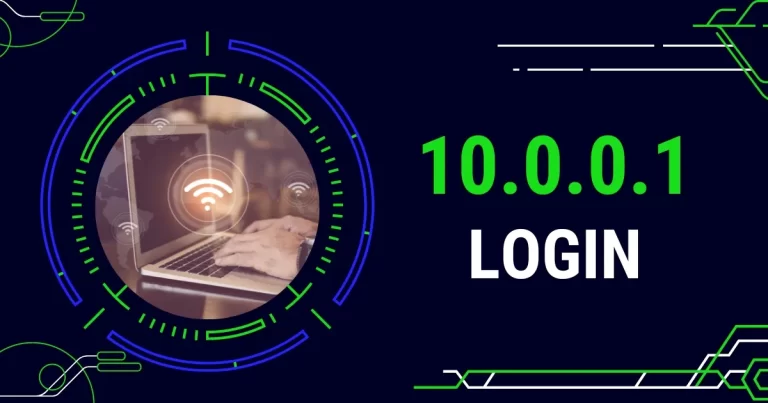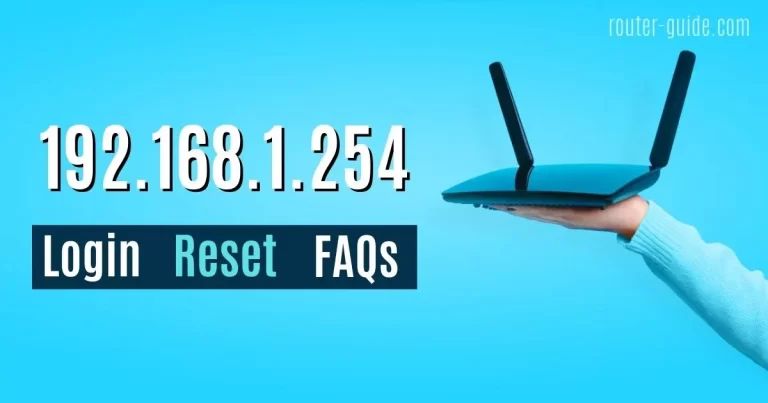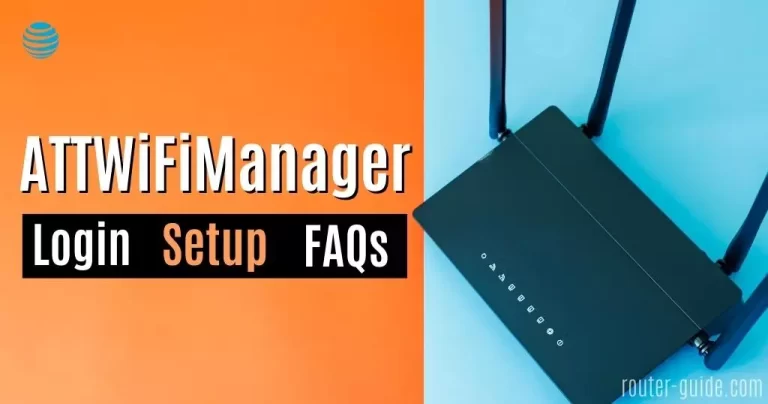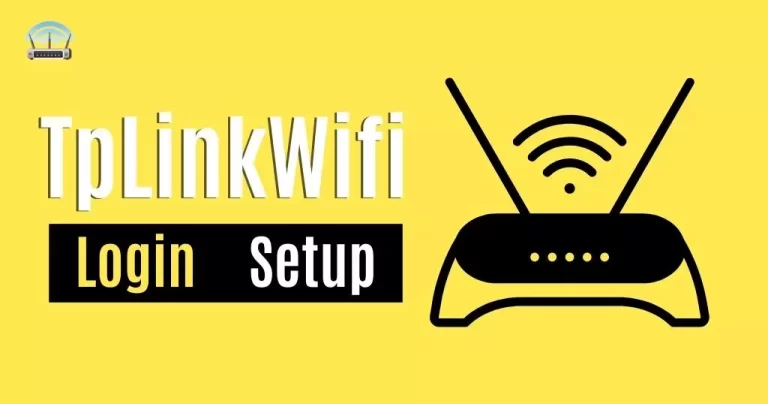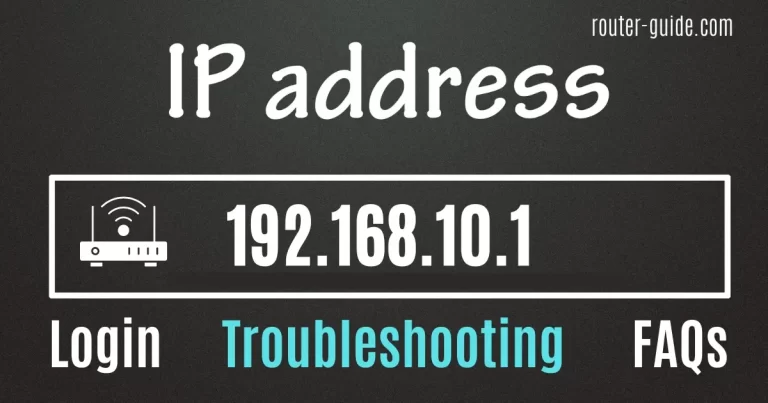Jiofi.local.HTML [Jiofi Login Portable Hotspot]
JioFi is an incredibly versatile and convenient portable wireless hotspot device that provides high-speed internet connectivity to its users. It is a popular device in India due to its incredible flexibility and the fact that it allows users to stay connected on the go. The jiofi.local.html web portal allows users to access and configure their JioFi device quickly and easily.
Jiofi Login
To login to Jiofi, click on IP and paste the password.
Default Username and Password= administrator

In this article, we will explore the jiofi.local.html web portal and its features, as well as how to access and configure your JioFi device through this web portal by using “192.168.225.1 or http://jiofi.local.html/” IPs. From setting up the device to changing your network name and password, you’ll learn all the steps you need to take to get the most out of your JioFi device.
How to Login Jiofi.local.HTML? Jiofi Login
The steps of jiofi login are very simple. You just need to follow these steps to login to jiofi.local.html.
- Open your web browser.
- Paste this IP http://192.168.225.1 or http://jiofi.local.html/ address into your address bar.
- Now enter your login detail. (Username and password= administrator)
- After clicking on the login button, you will get the JioFi router admin panel access.
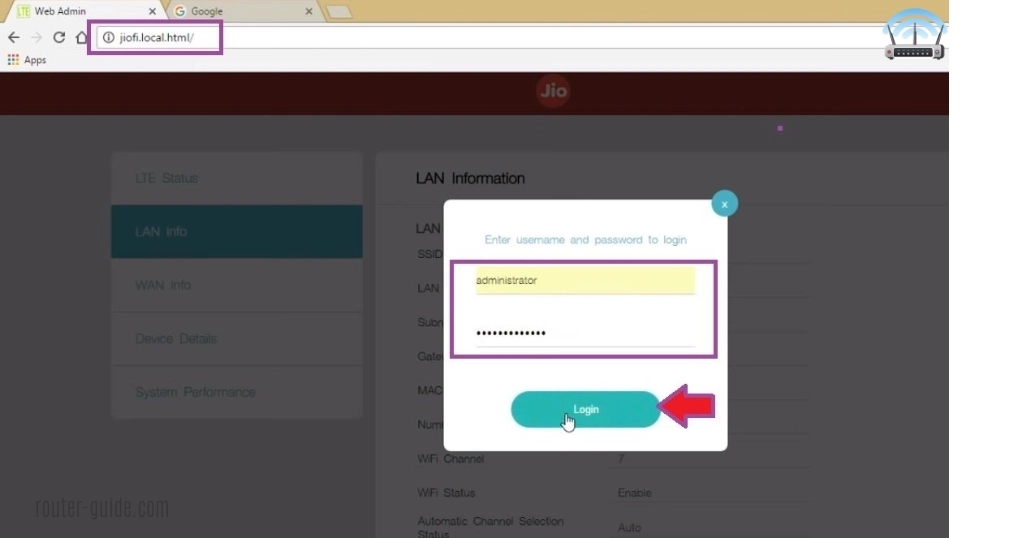
Jiofi.local.HTML Setup – Jiofi Setup
Discover the power of the jiofi.local.html web portal and unlock its full potential with its range of features designed to help you configure and manage a JioFi device. With this portal, users can:
- Configure connection settings: Easily set up the SSID, password, network type, and security settings of the JioFi device.
- Manage user accounts: Create and manage user accounts and restrict access to the JioFi network.
- Monitor device information: Keep track of the battery level, signal strength, and firmware version of the JioFi device.
- Monitor data usage: Monitor data usage and set limits to prevent overages.
Change JioFi Password:
If you want to change jiofi device password then follow these simple steps;
- Login to your device.
- Go to “Network > Wi-Fi Configuration”.
- Now you can add your new strong and secure password.
- After typing the password, click on the “Apply” button.
Change JioFi Network Name (SSID):
If you want to change jiofi network name SSID then follow these simple steps;
- Login to your device.
- Go to “Network > Wi-Fi Configuration”.
- Now you can add your new network name (SSID) in the field of the network name.
- After typing SSID, click on the “Apply” button.
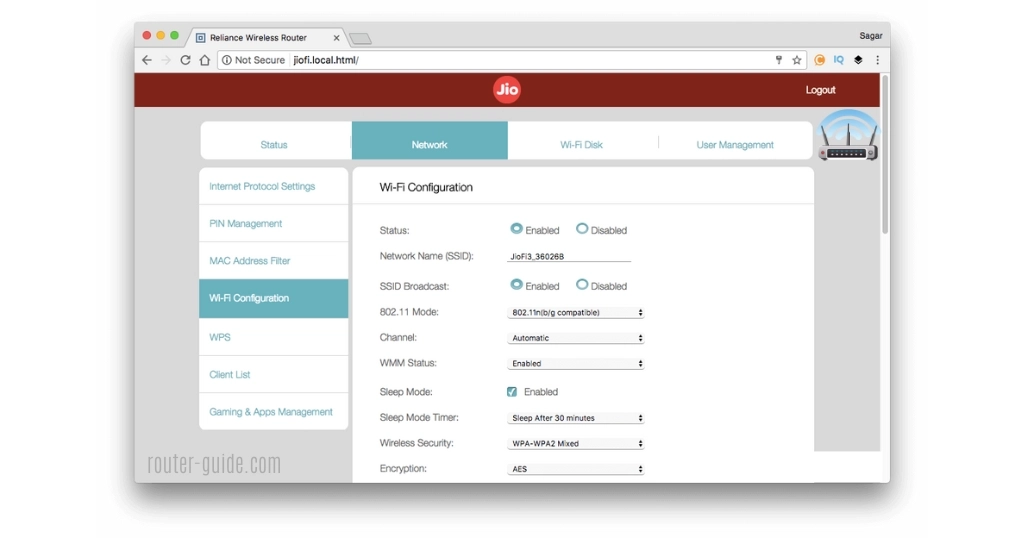
Troubleshoot jiofi.local.HTML Not Opening:
If you are having trouble accessing the jiofi.local.html web portal, here are some troubleshooting steps you can try:

- First, make sure your JioFi device is switched on.
- Take off the back cover to locate the RESET buttonhole.
- Using a needle or toothpick, insert it into the RESET hole.
- Press and hold it for 15-30 seconds.
- You will notice the LEDs on the device will turn red and the device will reboot.
- Once the device reboots, everything will be reset back to the factory defaults and you should be able to visit jiofi.local.html without any issues.
If this doesn’t work, try resetting the device again and if the issue persists, you may need to contact JioFi support for further assistance.
How to Access the MicroSD Card?
It is very simple to get access to the MicroSD card via jio. You just need to follow our given steps;
- Insert your SD card into the slot of the card.
- Switch ON your jio device.
- Now paste “http://jiofi.local.html/index.htm” into your browser search bar.
- Login with your username and password (administrator).
- Now Goto “Setting > Storage” and select this setting.
- Storage Account: Enable
- Storage Username: Set the username as you want to.
- Storage Password: Set the password as you want to.
- Storage Mode: WiFi Storage
Share the SD Card URL, i.e: http://jiofi.local.html/sdcard.html, and the storage username and password that you set to allow other users to access the content of the SD card. They will be able to log in with the provided credentials.
FAQs
JioFi is a portable Wi-Fi hotspot device used to create a personal Wi-Fi network from a 3G or 4G internet connection.
Paste this IP http://192.168.225.1 or http://jiofi.local.html/ address into your address bar and paste the username and password “administrator”.
Your JioFi login ID and password are printed on the back of the JioFi device.
The default JioFi local admin password is “administrator“.
To reset the password of your JioFi device, you need to go to the official website of JioFi and click on ‘Reset Password’. You will then be asked to enter your JioFi login ID and password. After that, you will be asked to enter a new password. Finally, click on the ‘Submit’ button to complete the process.