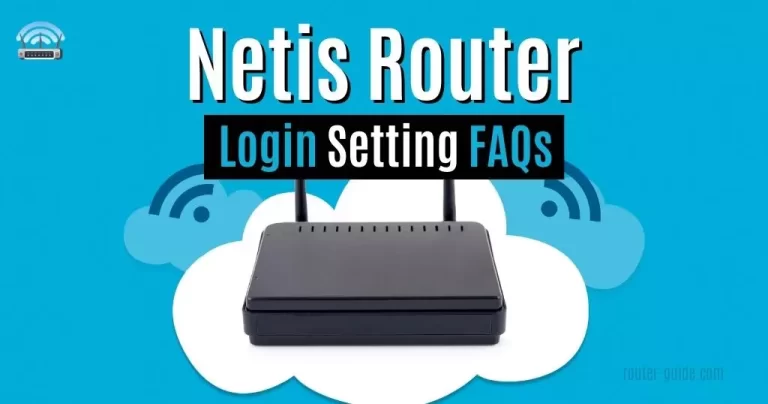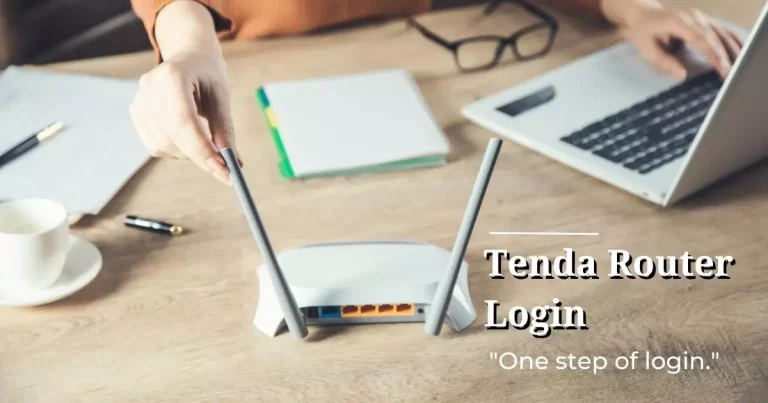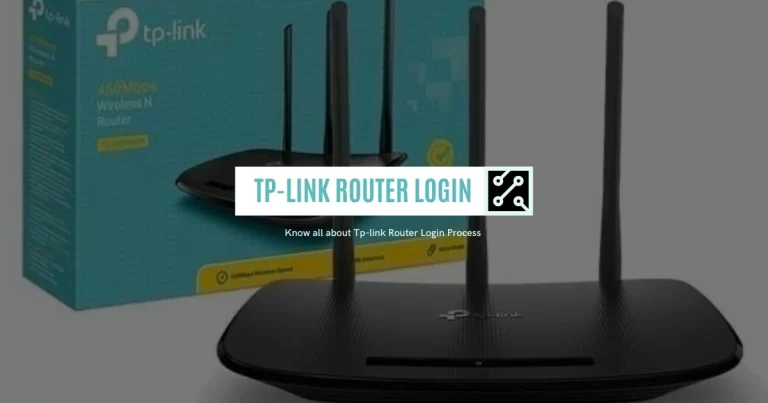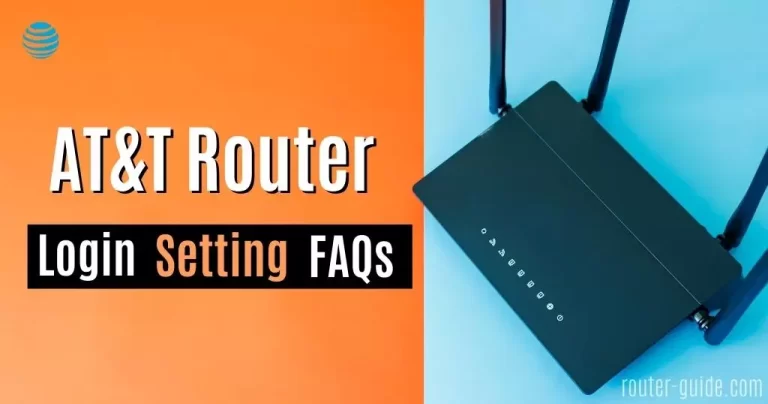CenturyLink Router Login Guide [Login, Setup, and FAQs]
With the CenturyLink Router Login, you will get access to the admin page and all its settings. To log in to the CenturyLink router settings page, your PC must be connected to the CenturyLink WiFi network or an Ethernet cable. No internet connection is necessary for this, so you can securely access your router settings anytime.
CenturyLink Router Login
To login to CenturyLink Router, click on IP and paste the password.
Default Username and Password= “Admin“

Centurylink Router Login Steps
You’ll have access to the admin page, allowing you to adjust settings, customize your network, and more. Follow the CenturyLink router login process.
- Copy “192.168.0.1 or http://192.168.0.1/” and paste it into your browser.
- Enter your default username and password.
- The username and password are “Admin“.
- After entering the username and password, you will get access to your modem admin panel.

CenturyLink Router Default Password and Username:
Here is the list of default usernames and passwords of CenturyLink routers models.
CenturyLink WiFi SSID Change Method:
The CenturyLink router setup and changing your CenturyLink WiFi network’s SSID is easy and can help you create a more memorable name for your network. To do so, simply follow these steps:
- Log in to the router’s settings page.
- On the router’s homepage.
- Click on the Wireless Setup.
- From the left menu, select “SSID Setup”.
- Select the SSID that you want to change.
- Scroll down and enter the “new SSID” in the given field.
- Click on the “Apply button” to save your changes.
You can now enjoy a more personalized WiFi network with an easier-to-remember SSID.
Method of Changing CenturyLink WiFi Password:
Do you want to change the password of your CenturyLink WiFi network? If so, it’s easy to do with just a few steps!
- Log in to your router’s settings page
- Click on the “Wireless Setup” option.
- Select the “SSID of the network” and “WPA2 – Personal”.
- Now select “Use Custom Security Key/Passphrase”.
- Enter “new WiFi password” in the “Security Key/Passphrase” field.
- Click on Apply button.

FAQs
To log into your CenturyLink router, you need to use the default username and password provided by your internet service provider. Once you’ve entered the credentials, you can access the router’s configuration page.
The default IP for a CenturyLink router is usually 192.168.0.1 or 192.168.1.1. Look at the wrong IPs also 192.168.l.0.1 CenturyLink.
Have you forgotten your username or password? If so, please click here to reset your account.
If you are having trouble logging into your account, please make sure you are entering the correct information.
Check your router settings, ensure your network connection is strong, and ensure that the cables are securely connected. If you’re still having connection issues, please contact your Internet Service Provider for additional support.
To find the passwords for your 192.168.0.1 router, you need to look up the default username and password provided by your internet service provider.
To log into your router admin page, you need to type the IP address of your router into a web browser. This will bring up the router’s login page. Enter the default username and password, and you will be able to access the router’s configuration page.