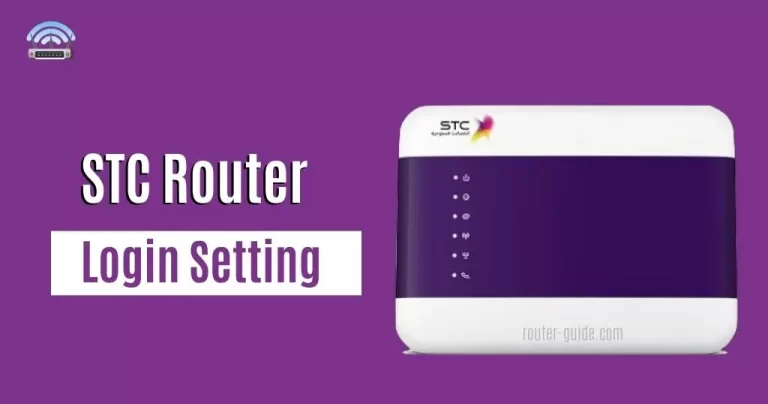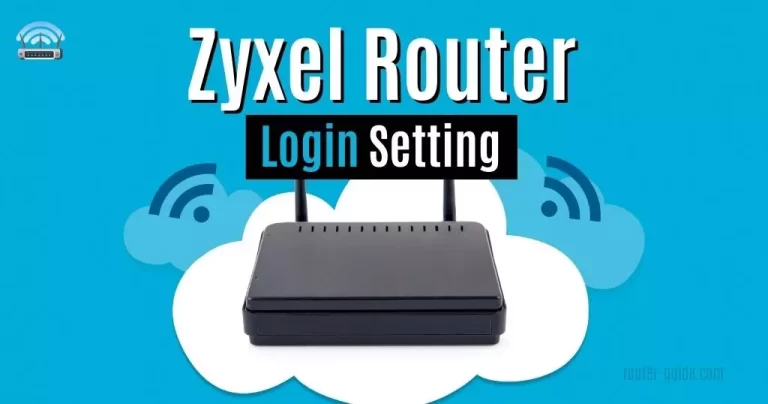Airtel Router Login: A Guide to Router Login and Secure Your Network
Airtel is India’s leading telecom provider, offering an array of services from Prepaid and Postpaid plans to Broadband, Payment Banks, DTH, and Business solutions. With the help of the 192.168.1.1 IP address, you can do Airtel Router Login process today for getting the access to Airtel GPON home gateway and enjoy the convenience of Airtel’s secure and reliable services.
Airtel Router Login
To login to Airtel Router, click on IP and paste the password.
Default Username and Password= “admin“

How to Login to Airtel Router? Airtel Router Login Steps
Now the time of airtel my wifi login. Follow the Airtel login steps.
- The first step is open your web browser.
- Enter this “http://192.168.1.1” IP address in the search bar.
- Copy and paste the default Airtel router username and password.
- Username= admin and password= admin.
- Now click on the “Login” button.
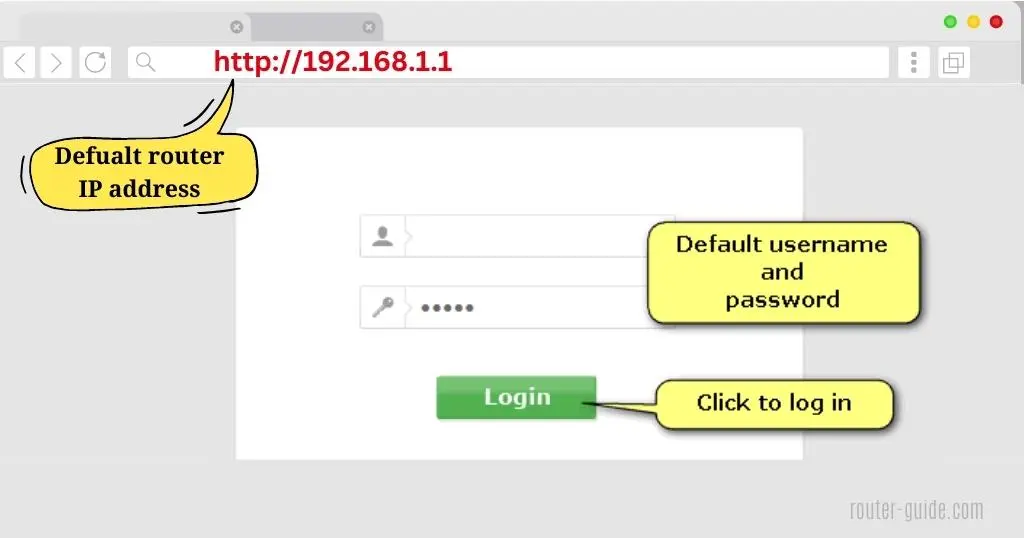
After following these steps, you can easily get access to the Airtel router admin panel.
Note: These steps are the same for “Airtel Xstream Fiber router login” and “Airtel 4G Router login”. The default router username and password of Airtel will be mentioned on the back of the router.
Airtel Router Settings – Change Airtel WiFi Password and SSID
What the users can do after login? Users can change the Airtel router wifi password and SSID from the admin panel. We share the steps of Airtel Nokia ONT, Airtel Huawei ONT, Airtel ZeroTouch ONT, and Airtel Tenda ADSL Router.
Airtel Nokia ONT:
To change wifi password and SSID in Airtel Nokia ONT, follow these steps;
- Login with IP as mentioned above method.
- Go to the “Network” option.
- Click on “Wireless (2.4GHz)” if you want 5g settings then select “Wireless (5GHz)”.
- In the “SSID Configuration” menu, Enter your new “Wifi Name” in the “SSID Name” section.
- Enter your new secure wifi password in the “WPA Key” section.
- Click on the “Save” button.
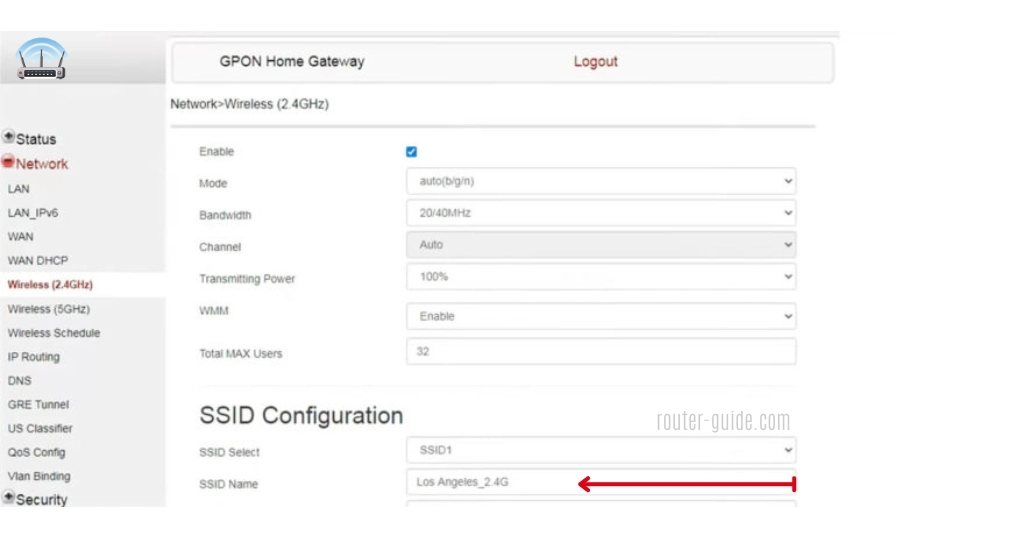
Airtel Huawei ONT:
To change wifi password and SSID in Airtel Huawei ONT, follow these steps;
- Login with IP as mentioned above method.
- Go to the “Network” option.
- Click on “Wlan” and select “2.4G Basic Network Settings”. if you want “5g settings” then select “5G Basic Network Settings”.
- Enter your new “Wifi Name” in the “SSID Name” section.
- Enter your new secure Wifi password in the “WPA PreSharedKey” section.
- Click on the “Apply” button.
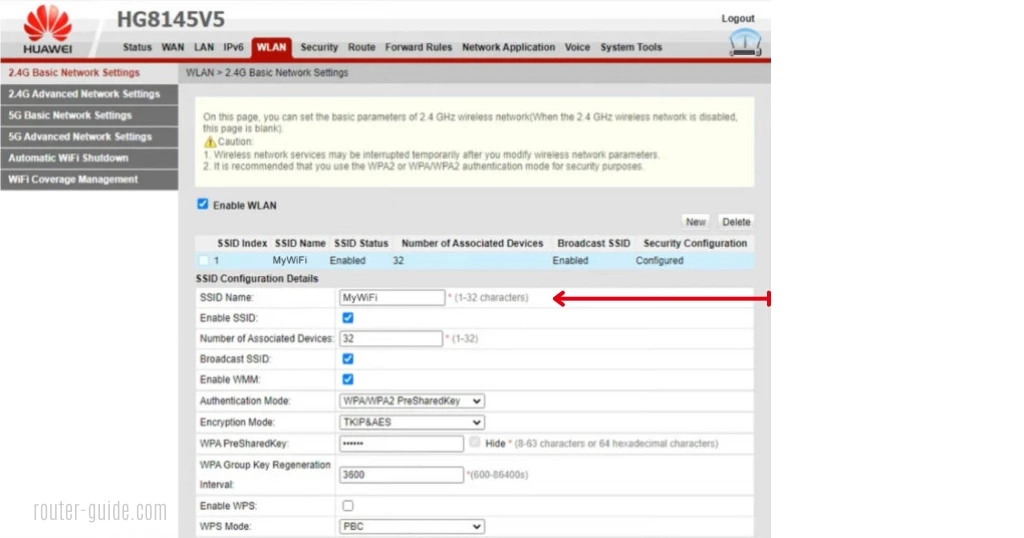
Airtel Tenda ADSL Router:
To change the wifi password and SSID in Airtel Tenda ADSL router, follow these steps;
- Login with IP as mentioned above.
- In the “Wireless Setup–2.4G” section.
- Enter your SSID name in the “Wireless SSID” field.
- Enter your password in the “Wireless Key” field.
- Click on the “OK” button to save changes.
Airtel ZeroTouch ONT:
To change SSID in Airtel zerotouch ONT, follow these steps;
- Login with IP as mentioned above. Use (username= admin and password= password).
- From the top menu click on “SETUP”.
- Go to “WLAN > Basic” settings.
- Enter your new “SSID” name in the SSID field.
To change the wifi password.
- Go to “WLAN > Security” settings.
- Enter your new Wifi name in the “Pre-Shared Key” field.
- Press the “Apply changes” button.