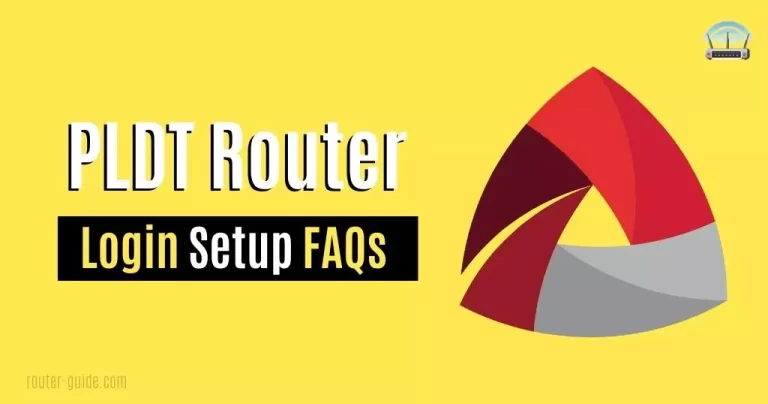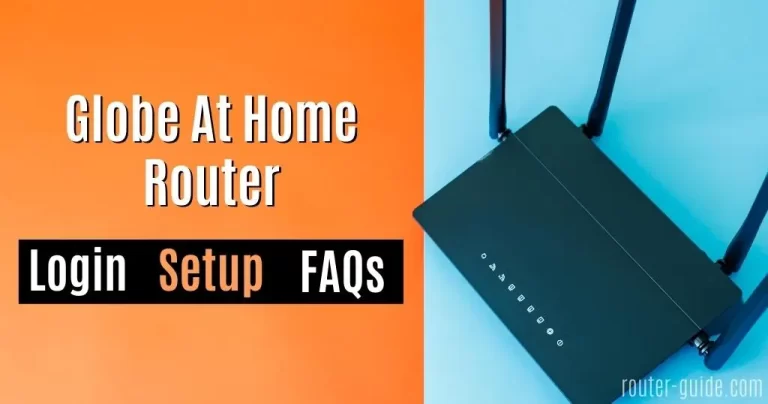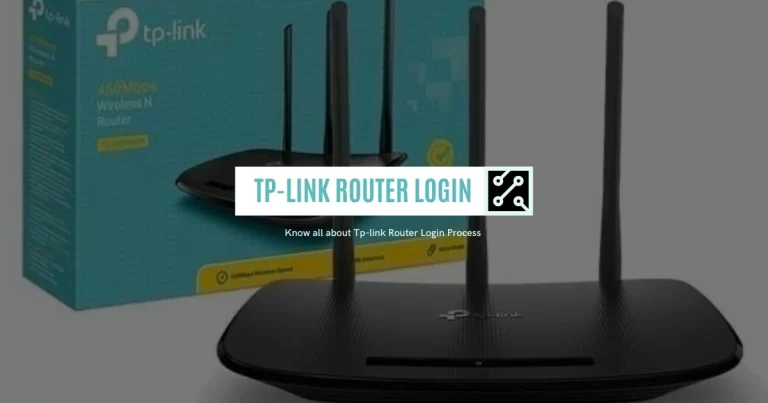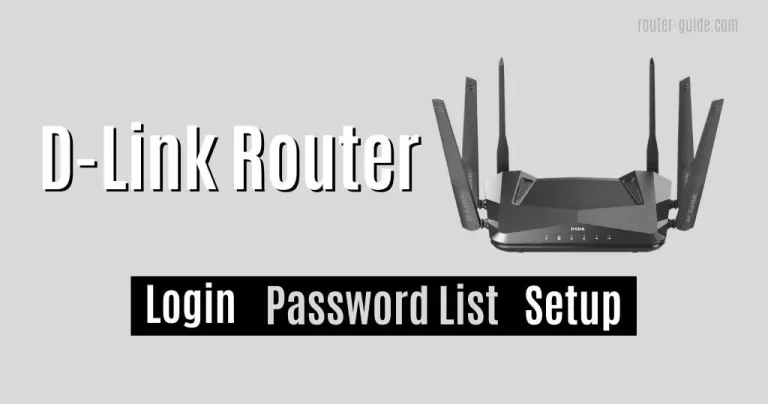Xfinity Router Login: Access Login Page And Customize Network Settings
Make your home network easy to manage with Xfinity Router Login. Enjoy secure and convenient access to a wireless network with a simple modem login. Get up and running with your router in no time and manage your settings with ease. Get connected, stay connected, and keep your network secure with Xfinity Router Login. 10.0.0.1 is the default IP address of Xfinity routers.
Xfinity Router Login
To login to Xfinity Router, click on IP and paste the password.
Default Username= “admin” and Password= “password“

How to Login to Xfinity Router? Steps of Modem Login Xfinity
The steps of Xfinity router login are very simple, you need to do these steps one by one after it you will get the login of Xfinity router.
- Open your browser
- Enter the “10.0.0.1 or http://10.0.0.1” IP address in the address bar.
- Enter the username and password. Username “admin and password” for the password.
- Once you’ve logged in, you will get access to the Xfinity router admin panel.
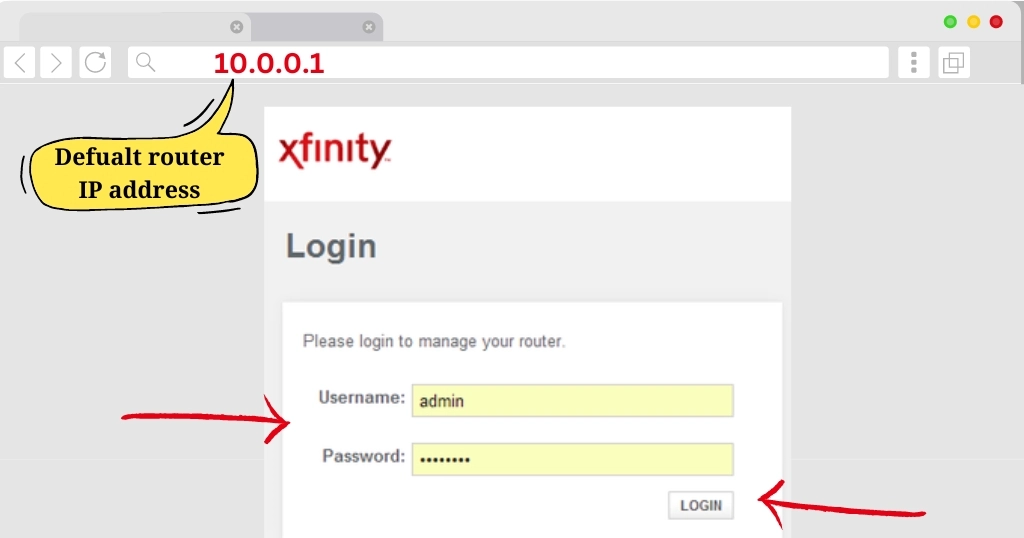
Xfinity Router Password List With Models:
You can check the default Xfinity password according to the model. Find your router model number and get the default username and password of the Xfinity modem.
Xfinity Router Setup
People don’t know what they can do after login in to the router admin panel. Here is the Xfinity router setup.
Change Xfinity WiFi Password and SSID:
Are you looking for a guide to changing your Xfinity WiFi Password and SSID? This guide will show you the steps to take to easily update your Xfinity WiFi settings.
- Open your browser and enter the “10.0.0.1” IP address in the address bar.
- Enter the username and password. Username “admin” and “password” for the password.
- Once you log in to the device, now click on “Gateway > Connection > Wi-fi”.
- In your “Private Wi-Fi Network” option you will see the “SSID” option.
- Two options are available on the page, 1 is “Network Name (SSID)” and 2 is “Network Password” fil it.
- Click on the “Save” button.

Reset Xfinity Router Settings:
Resetting your router is a simple process, and can be completed in a few easy steps. If you do not remember your Comcast Xfinity router password then you just follow these steps;
- First, locate the reset button on the back of your Xfinity router.
- Press and hold the reset button for 10 seconds.

This will reset all of your router settings back to the factory defaults. By following the steps above, you can easily reset your Xfinity router settings and get your router back up and running.
FAQs
The password for an Xfinity router is usually the default “password” for the router.
Xfinity offers a variety of routers for different needs, including wireless routers, modem/routers, and xFi Pods.
To find the router name and password, you can get them from the bottom of the router.
Most routers come with a password that is set by the manufacturer.
To login to your Xfinity router, enter the router’s IP address (10.0.0.1), into your web browser’s address bar, and then enter your router’s username= admin and password= password.
The IP address 10.0.0.1 is the default IP address for Xfinity routers.
To reset your Xfinity Router Login settings, you can either use the reset button on your router or log into your router’s admin page. From there, you can reset the router to its default settings.