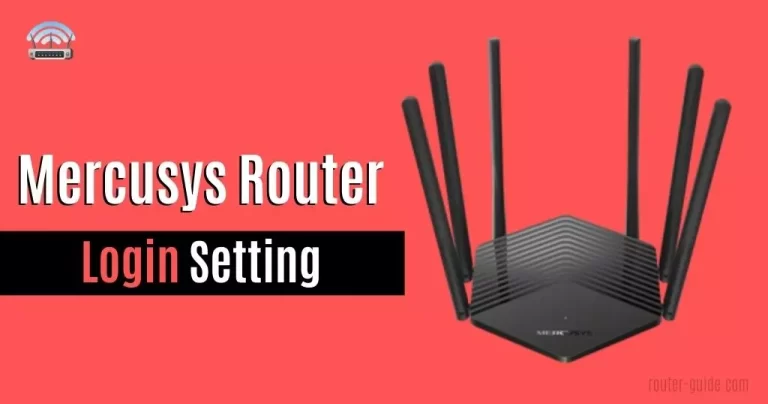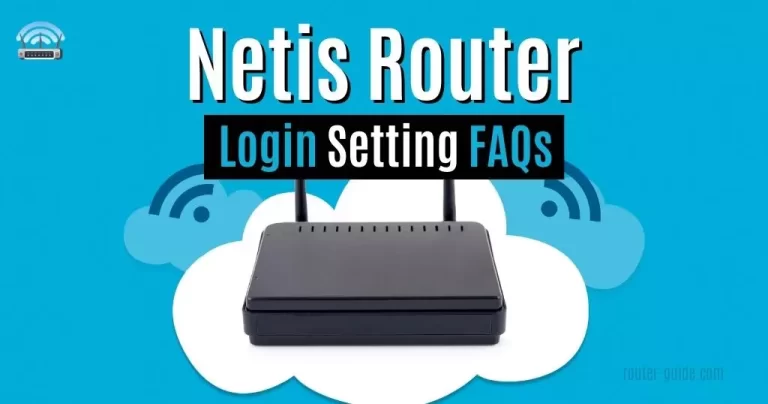D-Link Router Login – Easy Guide To Access Login Page and Customize Network
To gain access to the web interface, users must first complete the D-Link router login. Connect your PC/Laptop to your D-Link Router with ease by using a default router IP address like “192.168.0.1 or 192.168.1.1“. You can either do it via a WiFi network or an Ethernet cable. Once connected, you can access the admin panel of your D-Link router and make changes to your WiFi settings without an active internet connection.
D-Link Router Login
To login to D-Link Router, click on IP and paste the password.
Default Username= admin and Password is not required.

D-Link Router Login Steps
For D-Link router login you just follow these simple steps which we share here, so just follow.
- Open your browser and enter the IP address “http://192.168.0.1 or http://192.168.1.1” in the address bar. You can use “http://dlinkrouter or http://dlinkrouter.local” on these IPs also.
- Enter the “username= admin” only because the password is not required.
- Once you’ve logged in, you will get access to the router’s admin panel.

D-Link Default Password List:
Finally here is the list of D-link router models with default D-link modem login detail.
D-Link Router Setup
The very necessary thing is to change your SSID and password. You need to follow the d-link router setup steps for changing your d-link router admin panel.
Change the D-Link WiFi SSID:
If you want to change your d link SSID then you should follow these steps;
- Open your browser and enter the IP address “192.168.0.1 or 192.168.1.1” in the address bar. You can use “http://dlinkrouter or http://dlinkrouter.local” on these IPs also.
- Enter the username.
- Go to “Wireless setting” and now select “Manual Wireless Network Setup”.
- Click on the “Wireless Network Name/SSID” option Enter the new “SSID” and click on the “save” button.
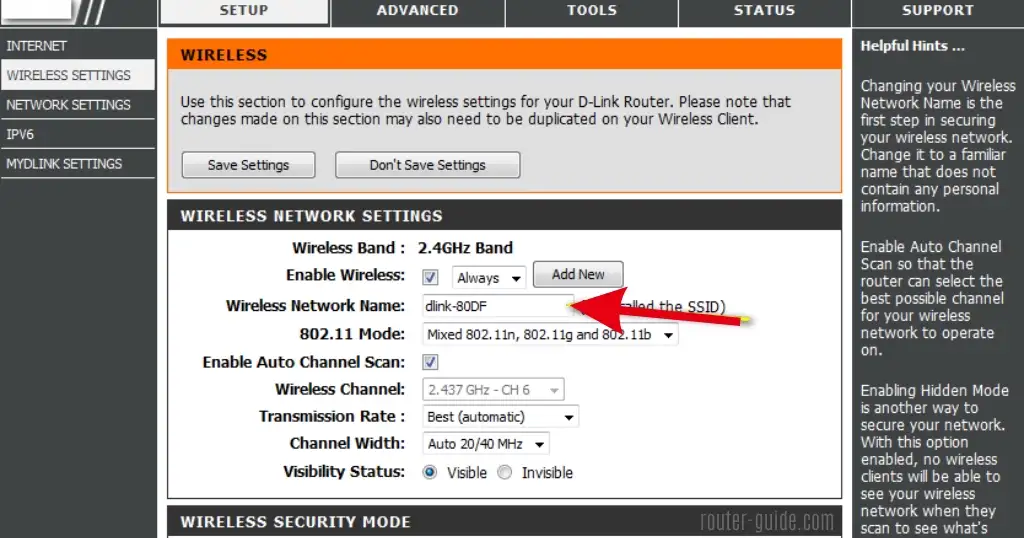
Now again connect your device to the network.
Change the D-Link WiFi Password:
To change your D-Link SSID through the Admin Panel of the router, follow these steps:
- Log in to the “Admin Panel” of the D-Link modem by following the dlink login method mentioned above.
- Go to “Wireless Settings > Manual Wireless Network Setup”.
- Scroll down to the “Wireless Security Mode” option and select “WPA-2”.
- Now enter your new password in the “Pre-shared key”.
- Click on the “save button“.

FAQs
D-Link Router Login is a web interface that is used to access and adjust the basic settings on D-Link routers.
You can access D-Link Router Login by opening a web browser and entering the IP address (http://192.168.0.1 or http://192.168.1.1) of the router into the address bar.
D-Link Router Login provides users with unparalleled options for seamless network connectivity. It also allows for the adjustment of basic settings on the router, such as changing the password and setting up guest networks.
You can reset your D-Link Router Login password by navigating to the “Administration” section of the web interface and selecting “Password”. Enter your new password, then click “Save” to apply the changes.