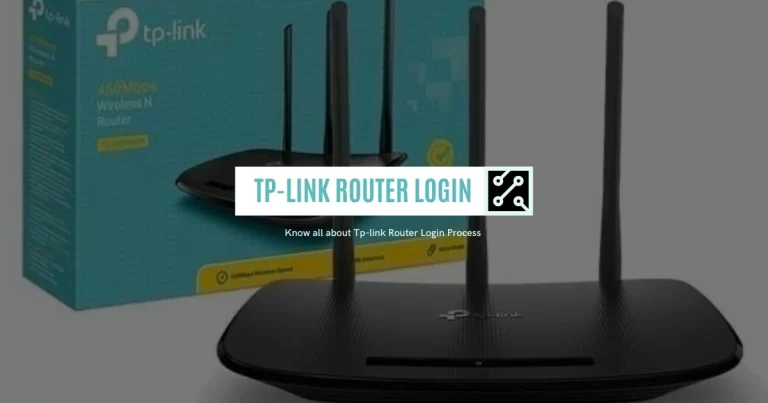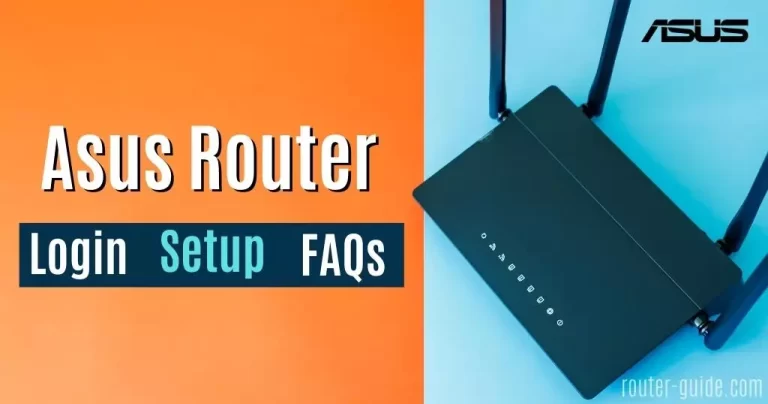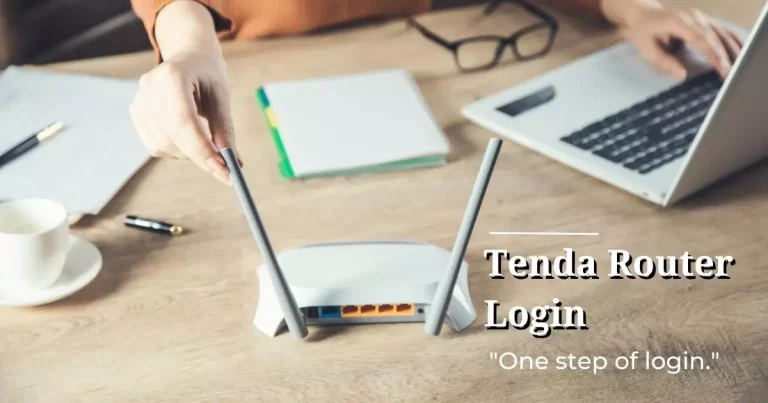TM Unifi Router Login [Access Your TM Unifi Router]
Accessing the TM Unifi router’s admin interface is easy, users can do TM unifi router login through the 192.168.0.1 or 192.168.1.1 IP addresses. Once logged in, users can access the settings, like the ability to modify the network name (SSID), and WiFi password, and adjust default router configurations to improve the performance of your network.
TM Unifi Login
Login to TM Unifi router, click on IP and paste the password.
Default Username= admin and Password= (blank)

How to Login to TM Unifi Router? TM Unifi Login Guide
Follow these TM unifi router login steps,
TM Unifi:
- Open your web browser.
- Enter the “http://192.168.0.1” IP in the search bar.
- Copy and paste your username= admin and password= (blank)
- Click on the login button.
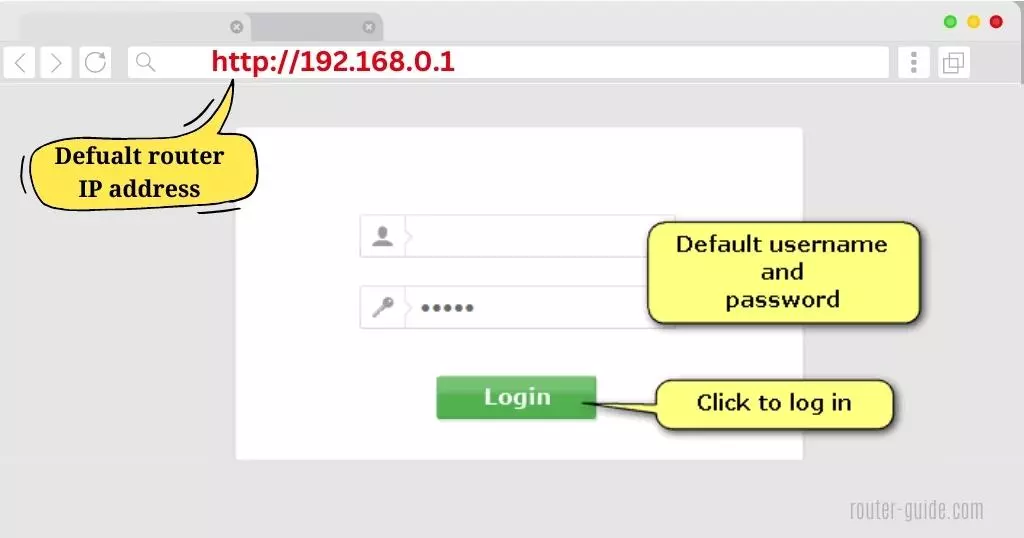
After getting access to the TM unifi router admin panel. Now Change the TM unifi router setup.
- Go to the “Wireless” setting and select the “SSID” option.
- Edit the “SSID” list.
- Enter your new “Wifi Network Name” in the “SSID” field.
- Enter your new “Wifi Password” in the “PREshared Key” field.
- Now click on Submit button.
By following these steps you can easily change your Unifi router SSID and Wifi password.
Netis:
- Enter the “http://192.168.1.1” IP in the search bar.
- Copy and paste your username= tmadmin and password= Adm@xxxx (Add the last four digits of MAC address).
- Click on “login”.
- Go to the “WLAN” menu and select “wlan0 (2.4GHz) or wlan1 (5GHz) > Basic Settings”.
- Enter your new “Wifi Name” in the “SSID” field.
- Click on the “Apply” button for saving the setting.
- For changing Wifi password.
- Go to the “Security” option, and enter your new secure “Wifi Password” in the “Pre-Shared Key” field.
- Press the “Apply” button to save changes.
AZ-TECH:
- Enter the “http://192.168.0.1” IP in the search bar.
- Copy and paste your username= tmadmin and password= Adm@xxxx (Add the last four digits of MAC address).
- Click on “login”.
- Go to the “WLAN” menu and select “wlan0 (2.4GHz) or wlan1 (5GHz) > Basic Settings”.
- Enter your new “Wifi Name” in the “SSID” field.
- Click on the “Apply” button for saving the setting.
- For changing Wifi password.
- Go to the “Security” option, and enter your new secure “Wifi Password” in the “Pre-Shared Key” field.
- Press the “Apply” button to save changes.
D-Link:
- Enter the “http://192.168.0.1” IP in the search bar.
- Copy and paste your username= Admin and password= (Copy from the back of the router sticker).
- Go to “Settings > Wireless”, and enable “2.4GHz/5GHz Wireless Status”.
- Enter your new “Wifi name (SSID)” and “Wifi password”.
- Click on the save button.
TP-Link:
- Enter the “http://192.168.0.1” IP in the search bar.
- Copy and paste your username= admin and password= adm@xxxx (Add the last four digits of MAC address).
- Click on “login”.
- Go to “Basic > Wireless”.
- Enter your new “Wireless Network Name (SSID)” and “Password” for “2.4GHZ and 5GHz Wireless bands”.
- Press the Save button.
TM Unifi Routers Default Password List
Here is the list of TM Unifi routers with the default usernames and passwords.
| Router Names | Username | Password |
| D-Link DGL-5500 rev A1 | Admin | (blank) |
| Technicolor / Thomson TCW710 | (blank) | Admin |
| Oki C810 | root | Last 6 characters (chars uppercased) from MAC Addr |
| Tenda W1800R | admin | admin |
| D-Link DIR-451 | admin | (blank) |
| TP-Link TL-WDR7500 | admin | admin |
| D-Link DIR-615 rev K1 | admin | admin |
| Actiontec PK5000 (Qwest) | admin | (blank) |
| Netgear CG3300 | admin | password |
| Dlink DCM-604 | admin | password |
| Anker Uspeed Dual Band Router 300Mbps | admin | admin |
| D-Link DIR-857 | Admin | (blank) |